Audio Specifications
The information below will guide you through the process of recording or converting WAV files of the following format for upload to the Customer Administration Portal:
- WAV extension
- 8000khz sample rate
- U-Law encoding
- 5000kb file size
Record a voice greeting using an Android Phone
- Download Broadsoft Recorder from the Google Play Store.
- Open the Broadsoft Recorder app.
- Tap the “plus” icon at the top right corner of the screen
- Tap the “record” button at the bottom of the screen to begin recording.
- Tap the “stop” button to pause or complete recording.
- Tap the “checkmark” button at the top right hand corner of the screen to confirm completion of the recording.
- Name the recording.
- The new recording will be saved to the phone.
- You can preview the recording by tapping the “play” button to the left of the recording entry.
- Send the WAV file to an email address by tapping the “Envelope” icon to the right of the recording entry. The file will be sent as an attachment for download.
- You should now have a WAV file that you can upload to the Customer Administration Portal.
Record a voice greeting using an iPhone, iPod Touch or iPad
- Download Broadsoft Recorder from the iTunes Store.
- Open the Broadsoft Recorder app.
- Tap the “plus” icon at the top right corner of the screen.
- Tap the “record” button at the bottom of the screen to begin recording.
- Tap the “stop” button to complete the recording.
- Tap the “checkmark” button at the top right hand corner of the screen to confirm completion of the recording.
- Name the recording
- The new recording will be saved to the phone.
- You can preview the recording by tapping the “play” button to the left of the recording entry.
- Send the WAV file to an email address by tapping the “Envelope” icon to the right of the recording entry. The file will be sent as an attachment for download.
- You should now have a WAV file that you can upload to the Customer Administration Portal.
Convert an existing audio file using a Mac or PC (with Audacity)
- Download and Install Audacity for your operating system
- Open Audacity and click “OK” when asked.
Converting An Existing File
- Go to File > Open and open the audio file to be converted.
- Set the “Project Rate (Hz)” to 8000.
- Go to File > Export to save out the file.
Recording A New File
- Select the audio input you will be recording from.
- Set the “Project Rate (Hz)” to 8000.
- Press the “record” button to begin recording.
- When finished, press the “stop” button.
- If you are satisfied with your recording, go to File > Export to save out the file.
Saving out the file
- In the “Format” dropdown menu, select “Other uncompressed files” and then click “Options”.
- Under the “Header” dropdown menu, select “WAV (Microsoft)”. Under the “Encoding” dropdown menu, select “U-Law”.
- Select an output location and Click “Save”.
- You now have a WAV file ready for upload to the Customer Administration Portal.
Convert an existing audio file online
- go to G711.org
- Browse to your source file
- Select the radio button for BroadWorks Classic (8Khz, Mono, u-law)
- Submit